Each one of Atmohost email clients -- Horde, Roundcube and SquirrelMail -- offers a way to quickly empty your inbox. See the different methods below.
Horde
Open an Internet browser and type "http://www.atmohost.com/webmail" in the address bar. Login with your email credentials. Press "Enter."
Scroll down and click "Webmail" in the Email section. Click "Horde" and log in to your Horde account.
Click "Mail" and "Folders" at the top of the screen.
Click the box next to Inbox. Click the drop-down menu and select "Empty." Click "Empty Selected Folders" to confirm.
SquirrelMail
Open your Internet browser and go to the cPanel interface for your website.
Click "Webmail" under Email, and then click "SquirrelMail." Log in to your SquirrelMail account.
Click "Show All" at the bottom of the page to see all the emails in your inbox. If you have many emails, this process may take a few minutes. Alternatively, click "Options" and "Display Preferences" to choose how many emails to show on one page.
Click "Select All" at the bottom of the page. Click "Delete." If necessary, go to the next page and repeat the process until you have deleted all emails.
Click "Purge" next to Trash to delete the emails permanently.
Roundcube
Open a Web browser and navigate to your website's cPanel interface.
Click "Webmail" under Email, and then click "Roundcube." Log in to your Roundcube account.
Click the "Select All" button at the bottom of the page. Click "Move message to trash" at the top of the page.
Click "Trash" if Roundcube is not configured to delete trashed messages when you log out. Click "Select All" and "Delete."